|
Home > Support > Email > iPhone |
|
iPhone Email Support
CDE Software Systems Hosting accounts use SmarterMail Enterprise. We fully support iPhone's on your hosting account.
Please follow the steps below to configure your email account on your iPhone.
Step 1
- Tap 'Settings' on the home screen
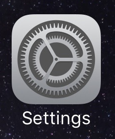
Step 2
- Scroll down and Tap 'Mail'.
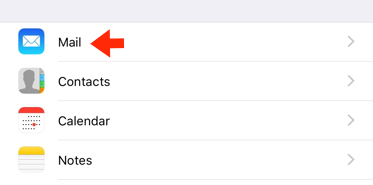
Step 3
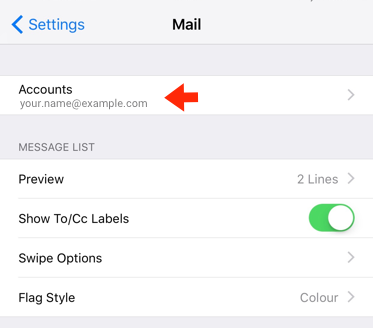
Step 4
- Tap the email account you wish to modify.

Step 5
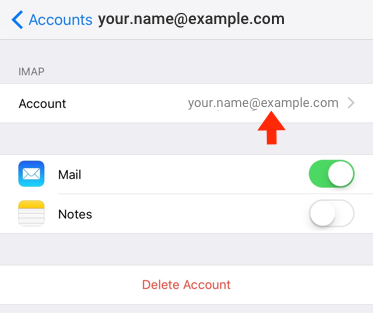
Step 6
- Incoming mail server Host name should be your 'mail.yourdomain.com'
- Incoming mail server Username should be your full email address
- Incoming mail server Password should be your email account password
- Scroll down to 'Outgoing Mail Server' and tap 'SMTP'
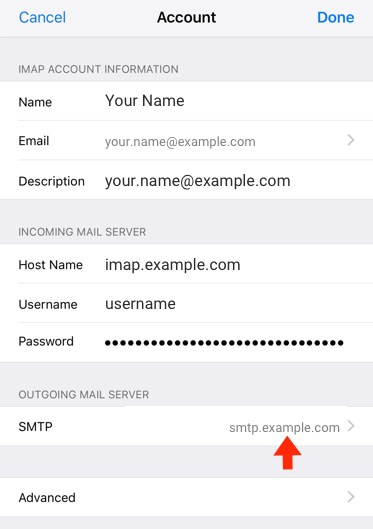
Step 7
- Tap on the 'Primary Server'.
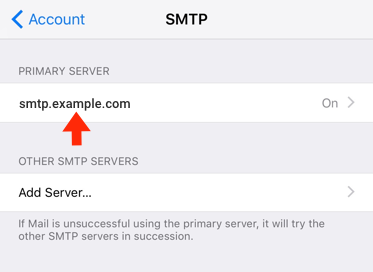
Step 8
- Make sure the 'Server' slider is 'On' and enter the AuthSMTP host name supplied during the activation process, typically 'mail.yourdomain.com'.
- Enter the SMTP username and password.
- Set the 'Use SSL' slider to off.
- Set 'Authentication' to 'MD5 Challenge-Response'
- Set the server port to '25' or '8889'. Most internet providers block port 25, so it's best to just go with port '8889'
- Click 'Done' in the top right-hand corner
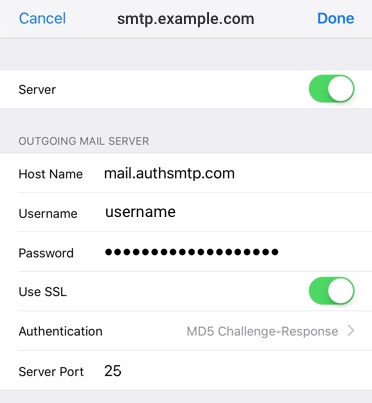
Step 9
- You will now see that your SMTP server has been updated.
- Click '< Account' to go back to account settings
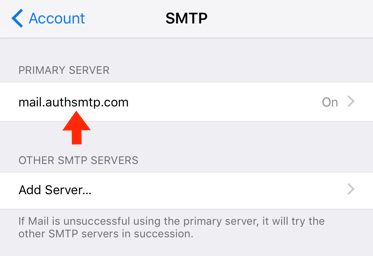
Step 10
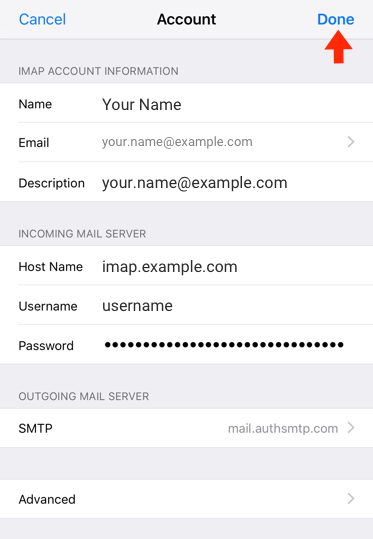
Please remember that this is an IMAP example. Please read IMAP or POP3 to make sure you are utilizing your account to the service level you require.
|